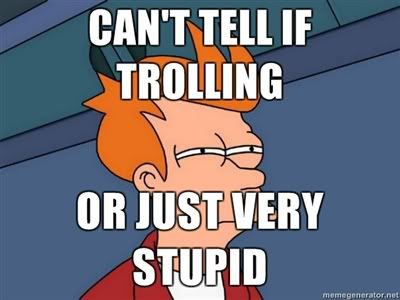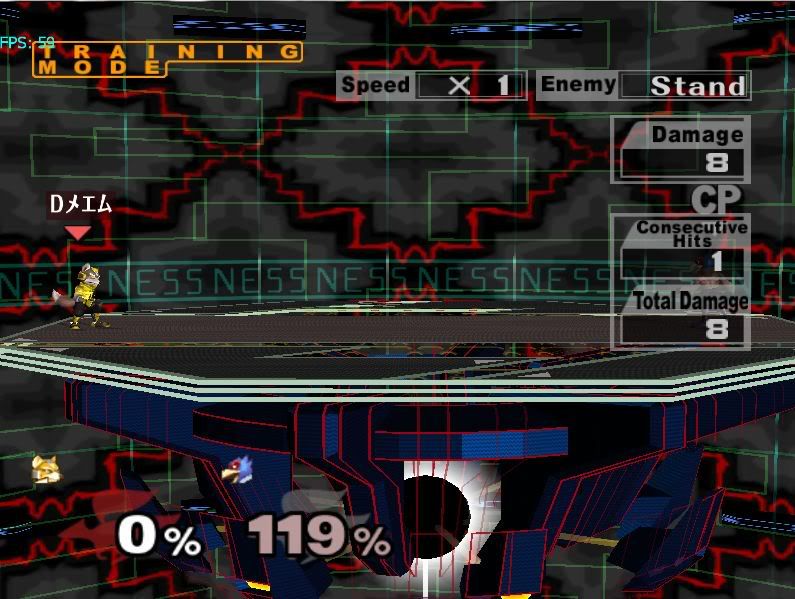Extended Guide to Changing Early Shine and Laser Colors
Intial Note - This Guide should be used in parallel with Mr. H's guide on changing Shine Color and Nube's guide on changing Laser Colors. Both can be found below.
Mr.H's Shine Guide:
http://www.smashboards.com/showpost.php?p=13196220&postcount=3458
Nube's Laser Guide:
http://www.smashboards.com/showpost.php?p=10732380&postcount=1853
Things you will need:
1. Hex Editor (I use HxD)
2. GCTool/GCRebuilder
3. The files EfFxData.dat, PlFx.dat, and PlFc.dat (Export this from an ISO using GCTool or GCRebuilder)
How to change the first frames of the shine!
Step one: Understanding the data
There are 3 parts to the first 3 frames of Fox/Falco's Shine
Part 1: The inner hexagon of the shine
Part 2: The pulsating glow outside of the shine
Part 3: the border/outer portion hexagon of the shine
Figure 1- Part 1, 2, and 3 as seen in the game
Each part corresponds to a group of data in the file EfFxData.dat
Part 1: Starts at offset 1C8E0 and Ends at offset 1C91E
Part 2: Starts at offset 1C91F and Ends at offset 1C95D
Part 3: Starts at offset 1C95E and Ends at offset 1C99C
The data in these 3 groups follows the same pattern
Each part starts of with the values: 98 00 0F ##
Then for the rest of the part follows the pattern: RG BY ## RG BY ## ... RG BY ##
(## represents corresponding face values and RG BY represents a the color format which is controlled by 4 Hexadecimal values, unlike RR GG BB which is controlled by 6).
Figure 2- Pattern for Part 1, 2, and 3 of Shine
Part 1's colors are highlighted in Yellow, Part 2's colors are highlighted in Pink, and Part 3's colors are highlighted in Blue
Step two: Changing the color
Using the highlighted offsets above, you can adjust the color of each part with your desired color value. I still don't understand the RG BY color format so here is a list of values Mr. H found for adjusting these types of colors.
FC 00 = Red
FC 1F = Magenta
0F F0 = Green
00 10 = Black
FF FF = White
00 FF = Blue
0F 0F = Turquoise
99 F0 = Light Brown
B1 00 = Redish Orange
FC FF = Light Purple
5D 88 = Grey
BF 00 = Dim Yellow
C8 F5 = Dark Pink
D2 3B = Pink
BB B1 = Yellow
4C 22 = Maroon
A5 0F = Purple
0A 60 = Dark Green
Many different effects can be achieved using alternating color schemes.
Figure 3- Color Changed Shine. Part 1 changed to Magenta. Part 2 changed to Black. Part 3 changed to Green.
Important Note:
This Shine will be shared by Fox and Falco.
How to change the center portion of the laser!
Note: This information may be more known then shine coloring, but I couldn't find a post with this explained fully.
Step one: Understanding the data
If you read nube's guide on changing laser colors (linked above), you will see that he tells you to ignore Part 4 of the code he outlined, because some of this data controlled some of the laser's properties. Below I have isolated the data the controls the thin white line in the middle of the laser
Figure 4- Center of the laser in game
For Fox this data starts at 14023 and ends at 1406F in the file PlFx.dat
For Falco this data starts at 13643 and ends at 1368F in the file PlFc.dat
Figure 5- Pattern for Center Portion of the laser
The hex code highlighted in pink is the color for the center portion of the laser. It follows the same pattern as the early shine in this guide.
Step 2: Changing the color
Using the color table above you can change the center of the laser to whatever you would like.
Figure 6- Center portion of the laser turned to Dark Green
Important Note: Fox and Falco's Lasers can be different so you can experiment accordingly.
I have more of these types of guides planned, so any questions about the information or critique on this guide's format are much appreciated. <3

 )
)