
This is going to be a school of graphic design, mostly signature making. I decided since my shop is busy and signatures are so high in demand, why not teach people how to make their own high quality signatures.
_____
The number one rule:
[No spamming, graphic students only.]
Alrighty, to get started I would like to know what type of experience you have, so I'm going to have you answer a few questions.
[ Send your questions to me with your request to be my student in a PM. ]
+ What version of Photoshop do you have?
+ How long have you been using Photoshop?
+ How familiar are you with all the different menus and tools there are? Which ones do you use most often?
+ What version of Photoshop do you have?
+ How long have you been using Photoshop?
+ How familiar are you with all the different menus and tools there are? Which ones do you use most often?
_____
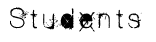
+ Colenstien
+ Duker
+ Evelgest
+ BHLMRO+ Ice_Dragon
+ Crescendolls
+ SgtWikez
+ IceEmblem
+ skyler123456789
+ Teh Uber Parachuter
+ PinkPwnageFrenzy
+ Omega Nintendo Dude
+ hugglebunny
+ SpeedySonicToonLucarioTrainer
+ burntsocks
+ Maraphy
+ tag yeah
+ Duker
+ Evelgest
+ BHLMRO+ Ice_Dragon
+ Crescendolls
+ SgtWikez
+ IceEmblem
+ skyler123456789
+ Teh Uber Parachuter
+ PinkPwnageFrenzy
+ Omega Nintendo Dude
+ hugglebunny
+ SpeedySonicToonLucarioTrainer
+ burntsocks
+ Maraphy
+ tag yeah
No Spots Left
_______
||Resources||
||Resources||
To better help my beloved students... I will provide a list of resources that will help you with photoshop/GIMP.
SWF Tutorial/Resource Archive, there are GIMP tuts in here as well.
http://smashboards.com/showthread.php?t=47714
HUGE HUGE TUTORIAL RESOURCE** I highly recommend you download some of these. It has pretty much everything you can cover for PS graphics.
Permission from Marthmaster92, Basic C4D use instructions.
Basic C4D Usage Tutorial by ~CobraGFX on deviantART
This is also my own personal tutorials I suggest you use.
http://img231.imageshack.us/img231/1381/pirateanimetutorialcopyvy6.png
http://fc04.deviantart.com/fs30/f/2008/079/b/f/Venom_Grunge_Tutorial_by_sugarpoultry.png
http://img147.imageshack.us/img147/8053/sigtutbysugarpoultrycoptq7.png
Check out Guild Inn, it has everything you need as well.
Image Hosting: Go to www.imageshack.org. Its free and you don't have to sign up. ^_^ It's what I use.
C4Ds - For those who are clueless.
http://browse.deviantart.com/resources/applications/cinema4d/?order=9&alltime=yes
http://planetrenders.net/renders/thumbnails.php?album=1
PS Brushes
http://browse.deviantart.com/resources/applications/psbrushes/?order=9&alltime=yes
Just a bit of everything tutorial. Clipping masks, C4D's, etc.
SWF Tutorial/Resource Archive, there are GIMP tuts in here as well.
http://smashboards.com/showthread.php?t=47714
HUGE HUGE TUTORIAL RESOURCE** I highly recommend you download some of these. It has pretty much everything you can cover for PS graphics.
Permission from Marthmaster92, Basic C4D use instructions.
Basic C4D Usage Tutorial by ~CobraGFX on deviantART
This is also my own personal tutorials I suggest you use.
http://img231.imageshack.us/img231/1381/pirateanimetutorialcopyvy6.png
http://fc04.deviantart.com/fs30/f/2008/079/b/f/Venom_Grunge_Tutorial_by_sugarpoultry.png
http://img147.imageshack.us/img147/8053/sigtutbysugarpoultrycoptq7.png
Check out Guild Inn, it has everything you need as well.
Image Hosting: Go to www.imageshack.org. Its free and you don't have to sign up. ^_^ It's what I use.
C4Ds - For those who are clueless.
http://browse.deviantart.com/resources/applications/cinema4d/?order=9&alltime=yes
http://planetrenders.net/renders/thumbnails.php?album=1
PS Brushes
http://browse.deviantart.com/resources/applications/psbrushes/?order=9&alltime=yes
Just a bit of everything tutorial. Clipping masks, C4D's, etc.
_____

A s s i g n m e n t # 1:
Create a 367 x 113 Signature with a 1 pixel border, and use this render. No text please.
Make sure to note all of your steps, because when you post your signature you are going to post the steps along with it. Also, save your image as a .PSD when you are finished, so that you may edit the changes that I suggest when I critique your piece. Have fun! Be creative!
And don't worry, I'll be doing assignments right along side you guys. ^_^
A s s i g n m e n t # 2:Make sure to note all of your steps, because when you post your signature you are going to post the steps along with it. Also, save your image as a .PSD when you are finished, so that you may edit the changes that I suggest when I critique your piece. Have fun! Be creative!
And don't worry, I'll be doing assignments right along side you guys. ^_^
Alrighty, round 2! This time I want you guys to get used to working with tutorials. I'll list a few that you can choose from, they are pretty easy, step by step, for both Photoshop and GIMP users. Feel free to PM me questions. Pick 1 tutorial and stick with it.
Photoshop:
This one is mine! ^_^ http://img147.imageshack.us/img147/8053/sigtutbysugarpoultrycoptq7.png
http://fc02.deviantart.com/fs14/f/2007/029/3/2/Advanced_Signature_Tutorial_by_warsh33p.jpg
http://fc01.deviantart.com/fs26/f/2008/032/3/a/Little_girl_tutorial_by_drift_Angel.png
http://img132.imageshack.us/my.php?image=motionblurc4dsmudgetutvcl6.jpg
http://img231.imageshack.us/img231/1410/voodoo2ndtutrt0hu9.jpg
GIMP:http://fc02.deviantart.com/fs14/f/2007/029/3/2/Advanced_Signature_Tutorial_by_warsh33p.jpg
http://fc01.deviantart.com/fs26/f/2008/032/3/a/Little_girl_tutorial_by_drift_Angel.png
http://img132.imageshack.us/my.php?image=motionblurc4dsmudgetutvcl6.jpg
http://img231.imageshack.us/img231/1410/voodoo2ndtutrt0hu9.jpg
http://fc05.deviantart.com/fs17/f/2007/151/6/1/Incognito_Tutorial_by_LEGOslayer.png
With permission from Marthmaster92:
http://cobragfx.deviantart.com/art/Asian-Signature-Tutorial-80324926
http://cobragfx.deviantart.com/art/Streetwise-Signature-Tutorial-80355403
http://cobragfx.deviantart.com/art/House-M-D-Signature-Tutorial-80325089
http://fc01.deviantart.com/fs28/f/2008/054/9/2/Utada_Hikaru_Sig_Tutorial_by_GreenAqua.jpg
http://yaaat.com/jakool/tuts/mario.png
With permission from Marthmaster92:
http://cobragfx.deviantart.com/art/Asian-Signature-Tutorial-80324926
http://cobragfx.deviantart.com/art/Streetwise-Signature-Tutorial-80355403
http://cobragfx.deviantart.com/art/House-M-D-Signature-Tutorial-80325089
http://fc01.deviantart.com/fs28/f/2008/054/9/2/Utada_Hikaru_Sig_Tutorial_by_GreenAqua.jpg
http://yaaat.com/jakool/tuts/mario.png
Here are the renders I would like you to use. Make sure you pick one that will work well with the tutorial you choose.1, 2, 3, 4
A s s i g n m e n t # 3:
I want you to visit these sites:
stock.xchngCobra's Resource PhotobucketGFXsource.com stocks/photosTeam-Huggles-Stocks' PhotobucketcP-AnG3L's Photobucket
Look around, collect many things into your sig library, make a folder or something. Then I want you to choose 3 times from each and put them in your sig for your assignment.
You have to have a stock and a C4D. (Note: A stock is different then a render. Renders are cut out, stocks have backgrounds with them.)
You have to use both of these in your assignment, make it 400 x 150. You have complete freedom on this assignment, use any combination of C4D and stock you would like. You can even add simple effects such as clipping masks, gradients, soft brush lighting, etc.
You don't have to use a tutorial for the whole sig, but many of you don't know how to use a C4D at all, so this tutorial will show you (courtesy of Marthmaster92).
stock.xchngCobra's Resource PhotobucketGFXsource.com stocks/photosTeam-Huggles-Stocks' PhotobucketcP-AnG3L's Photobucket
Look around, collect many things into your sig library, make a folder or something. Then I want you to choose 3 times from each and put them in your sig for your assignment.
You have to have a stock and a C4D. (Note: A stock is different then a render. Renders are cut out, stocks have backgrounds with them.)
You have to use both of these in your assignment, make it 400 x 150. You have complete freedom on this assignment, use any combination of C4D and stock you would like. You can even add simple effects such as clipping masks, gradients, soft brush lighting, etc.
You don't have to use a tutorial for the whole sig, but many of you don't know how to use a C4D at all, so this tutorial will show you (courtesy of Marthmaster92).



 .
.






