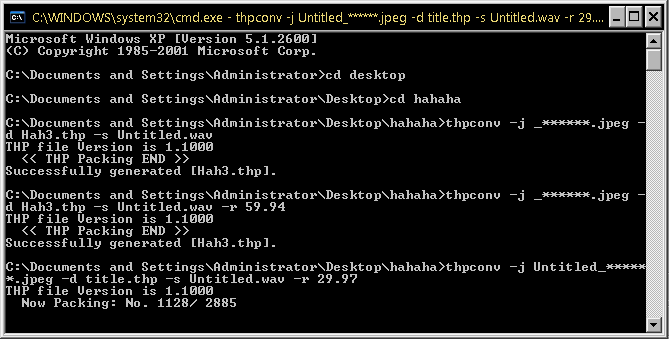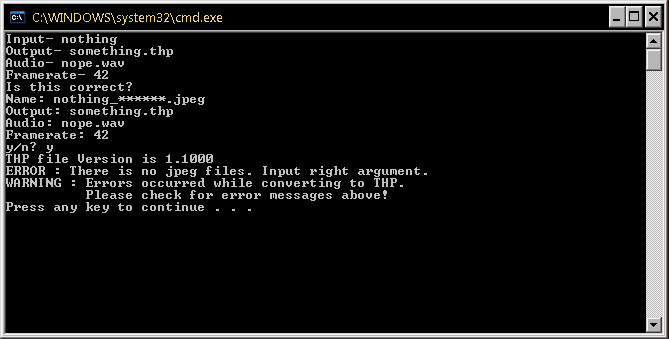By "Playing slowly", I didn't mean "lagging". The audio was playing at a lower speed AND a lower pitch, suggesting that it was simply trying to play at a different speed, and I was right. The audio frequency was wrong. It should be 32000hz, not 44100hz.
Edit: I made a couple of Batch files that are useful to Vegas users. You can find them
here. Put these in the same folder as your jpegs, THPConv and DSPTool. They're designed for Windows XP, but they may work on Vista and 7 (though I don't think those have the "SET /P variable=string" command)
What are they useful for? They skip SUPER, and the multi-renamer, allowing THPConv to use a direct output from Vegas.
Remember to set Vegas to "Sequence of Images" and have the type set to "jpeg". JPEG and JPG are identical, so there's no need to change them.
DeleteJPEG.bat will delete all JPEG files in the current folder. Useful to remove jpegs from previous THPs.
CreateTHP.bat will ask you for the name of the JPEGs, the destination file, the audio file and the framerate, and will run THPConv with the settings you chose.
When it asks you for the name, don't include any numbers or asterisks, as it'll add those itself. This BAT assumes there's 6 digits in your filenames (since that's how Vegas saves them). So, if my files are like this:
killshot_000000.jpeg, Untitled.wav, 29.97fps
I'd type these in order:
"killshot" "Output.thp" "Untitled.wav" "29.97"
It asks you if it's correct anyway. With my settings above, the BAT will ask me this:
Code:
Is this correct?
Name: killshot_******.jpeg
Output: Output.thp
Audio: Untitled.wav
Framerate: 29.97
Y/N?
Typing a lowercase "n" will ask you for the settings again. Typing a lowercase "y" will run THPConv with the current settings. An invalid setting will cause THPConv to fail, like usual.