step 1 press power buttonWhat are the steps for booting wii on home brew, using bootmii.
thats it
otherwise you did it wrong
Welcome to Smashboards, the world's largest Super Smash Brothers community! Over 250,000 Smash Bros. fans from around the world have come to discuss these great games in over 19 million posts!
You are currently viewing our boards as a visitor. Click here to sign up right now and start on your path in the Smash community!
step 1 press power buttonWhat are the steps for booting wii on home brew, using bootmii.
That doesn't workstep 1 press power button
thats it
otherwise you did it wrong
how??? the same thing happened to meOh god I'm an idiot I tried to get nintendont to launch from priiloader. I'm getting an exception DSI error I can't fix . I see nintendont start for a brief second and the whole thing bricks.
Edit: Whew I fixed it.
mine says tht boot1 prevents boot2 from being installed what can i doIn case Priiloader hasn't been working and haven't found the solutions, how about a shot at BootMii?
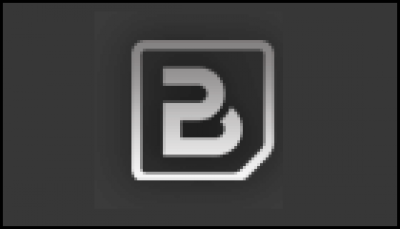
For right now, I'm going to guess you are already hacked and have HBC installed(I'll go over unmodded Wii's near the end)
1)Go to http://bootmii.org/download/ and Download HackMii Installer v1.2.
2)Place the HackMii folder in your apps folder you use for HBC
Ex: SD Root\apps\hackmii folder here...
3)Go to HBC and there should be an app without a logo, just blank, but when you go to open it, it should be titled HackMii.
4)As soon as you open it, an image should pop up stating "THIS SOFTWARE MUST NOT BE SOLD" blah blah blah, some more scammed mumbo jumbo. It will stay on this screen for a good 20 seconds, just be patient. After some time, on the bottom, it'll state: "Press 1 to continue"
5)You will be taken to some text saying " The test results are in:" and "The Homebrew Channel: Can be installed", "BootMii: Can be installed". Here you just wanna press continue.
6)You will be at the Main Menu(you can tell by the yellow letters at the top), go to "BootMii..."
7)There are a lot of options here so listen(or read) carefully:
Letters in Cyan are taken directly from the README-BootMii.txt.
* BootMii/boot2: This mode will install BootMii into 2 blank blocks in the
boot2 area of your Wii. It will take over the function of
the normal boot2. If no SD card is detected or armboot.bin
is not found on the SD card, the drive slot LED will flash
briefly and the normal system menu will boot.
Pros: Independant of system menu and the rest of NAND flash. Can
boot even if the rest of the system is completely corrupted.
Allows for safe backup / restore of NAND flash from SD card.
Allows direct boot of The Homebrew Channel, or other
programs.
Cons: Relies on a vulnerability in boot1 that was fixed mid-2008;
if your Wii is newer than this, the HackMii Installer will
not allow you to install this form of BootMii. Installation
is complicated and slightly risky; we have tested it and
believe it to be safe, but a power failure at the wrong time
during installation could leave your system unusable.
* BootMii/IOS: This mode will install BootMii into your NAND filesystem as an
IOS (IOS254). It behaves identically to BootMii/boot2, but
you must launch it from a special program (The Homebrew
Channel, or your own code.)
Pros: Universal compatibility with all Wiis. Allows booting
arbitrary code on ARM / PPC. Supports speedy backup of NAND
to SD. Very safe to install.
Cons: Easily deletable or overwritten by a system update. NAND
restore is technically possible, but not safe because you
cannot boot to BootMii/IOS in case the contents of your NAND
flash are corrupted.
In Short:
-BootMii/boot2: uses some files to skip from your SD card to skip into the special loader from when you start your wii where you can use your gamecube controller to navigate into the HBC(where you can also use your GameCube controller in case you didn't know).
-BootMii/iso: you need to be in your HBC channel to activate... you need to go through the original system menu, so duhhh... not what we are trying to get done, it's counterintuitive.
8)You are going to choose "Install BootMii as boot2"
9)Some menacing runtime warnings will show up about violating your SD card, assuming it's in your Wii, click on "Yes, continue"
10)It'll write some files onto your SD card and ask you if you want to install BootMii/boot2 now, click on "Yes, continue" once more.
*The files installed are in a folder on the root of your SD card under:
SD Root\bootmii
*The bootmii folder is transferable, so you can put it in other SD's for your mods, so they as well can bypass system menu.
11)Some CMD prompts will show on screen writing and attacking those filthy NAND blocks 3 & 4, once it's done 'SUCCESS' should pop up, and click continue.
12)Hit "Return to the main menu"
13)Hit "Exit"
14)After reaching the HBC, turn off your Wii and turn it back on
15)The BootMii menu will pop up, going from left to right there are four options:
1 Most Left-Boot original Wii system menu.
2 Mid Left-Boot up to the HBC.
3 Mid Right-Load .dol from SD.
4 Most Right-BootMii settings.
Unmodded Wii's:
When following whatever guide you are reading to mod your Wii, when you are prompted to install HBC, install BootMii as well, so you have it from the Get-go.
You can load HackMii using Smashstacks as well, but sadly I never used Smashstacks so I have no experience there.
As some added bonuses, if the bootmii folder necessary to load the menu isn't found or does not work in any way, the disc drive's LED will flash once and the original system menu will load. Also, this extra menu doesn't replace the old one so it gives you a recovery option, technically making your wii unbrickable.
Letters in Orange are taken directly from http://wiibrew.org/wiki/Bootmii#Benefits to cite the second bonus above.
BootMii allows anything from Recovery modes (creating a practically unbrickable Wii), to lazy access of the Homebrew Channel. For example, if you have corrupted the System Menu, you can use DOP-Mii to reinstall the System Menu. Unfortunately, all homebrew currently require an IOS, because libogc requires one. However, there is Mini (a homebrew IOS-like software), which can be modified specifically for the program, ie, for better communication to the Linux kernel.
If by any chance, your screen stays black after clicking the hombrew button on the Bootmii menu, just reinstall The Hombrew Channel and Bootmii
That won't work because Priiloader doesn't grant AHBPROT. Nintendont doesn't know how to handle the absence of this permission, thus causing your crash.I installed priiloader and set it to boot into Nintendont, it tries to go into Nintendont and then I get the DSI error, I tried removing the SD that I have 20xx on and nothing different happens. I just want to get to HBC so I can uninstall Priiloader.
I know this isn't specifically about Melee hacking, but it will help a lot of people.

1) Have your Wii hacked so that the Homebrew Channel is available.
2) Insert SD card into computer.
3) Download Priiloader.
- Unzip the file.
4) From the downloaded and unzipped files, Copy the "priiloader" folder, which is inside the "apps" folder, and paste it into the "apps" folder that should be on the root of your SD card.
5)Insert SD Card into Wii --> Boot up Wii --> go to Homebrew Channel --> load Priiloader.
6) Wait a second as it sets up some files. Press A on GC controller (or whatever it says for Wiimote) to start the install.
7) When it is done, exit back to the Homebrew Channel and then hold the power button on your Wii to turn it off.
8) Turn Wii back on by holding the Power Button & the Reset Button, right below the power button, at the same time.
- hold those buttons until a white Priioader menu appears.
9) Go to the "Settings" menu at the bottom.
10) At the top, change "Autoboot" to "Homebrew Channel"
11) Hit "Save Settings" at the bottom.
12) Hold Power Button to turn off Wii. Then turn on Wii normally and it should now boot straight to the Homebrew Channel.
Now you no longer need a Wiimote to start booting up your ISO files, as a GC controller (d-pad) can navigate the Homebrew Channel.
Apparently you can have it boot straight to a Homebrew app if you want, but I've never done this.
--> Try BootMii if Priiloader is not working for you. <---
You can find the latest version of Priiloader here (download link is on the top-right of the page).have a link for the file? links dead...
