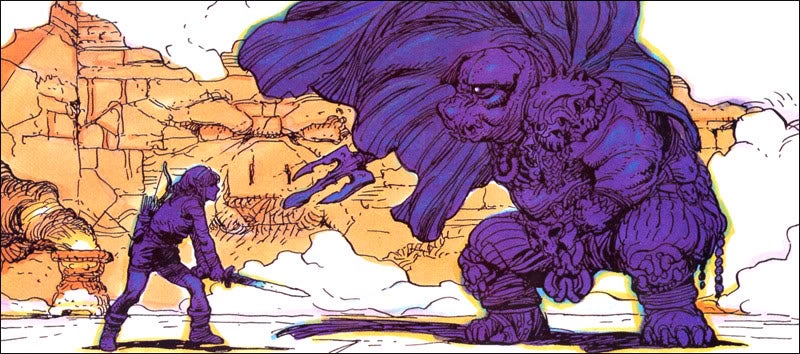So I've had a couple people ask me about how I do recolors and edits. A tutorial on my editing process will have to wait until I actually start editing again, but here's a little demo and some written instructions on how I do recolors.
If you’re already familiar with photoshop, you can probably understand what’s going on just by watching the demo and checking the description. If you want more specific or beginner friendly stuff, the written version is for you. If anything is still unclear, post below or send me a message and I’ll try and help you out.
DEMO:
- 0 to 19 secs - creating a black layer
- 19 to 1:42 - separating out 1 color
- 1:42 to 8:17 - repeating the separation process for the other colors in the render (I was lazy and only did the main 3 colors)
- 8:17 to 8:35 - duplicating those layers so they don’t accidentally get deleted or changed
- 8:35 to 10:14 - the coloring process (and fixing a mistake on the tail)
- 10:14 to 11:15 - overlay layers
- 11:15 to 11:47 - normal layers
- 11:47 to 12:36 - brightness layers
- 12:36 to end - making them all clipping masks (fits all these layers to the render - cleans up that tail fix)
WRITTEN:
This is written to be fairly accessible for anyone new to photoshop. There are a ton of ways to do things like duplicate a layer, or create a clipping mask in photoshop. If something isn’t working for you, google what you’re trying to do and you’re pretty much guaranteed to find an alternate way to do it that will work for you.
*starting from a render that’s already been separated from its background (a cutout), first:
MAKE A BLACK LAYER
- duplicate the render(Layer>Duplicate, or any other method), then create a black clipping mask (Layer>New>Layer, check the box to make it a clipping mask, then color it black with a paint bucket), and merge it with the duplicate render to create a “black layer” of the render (select both layers, and right click them>Merge Layers)
SEPARATE THE RENDER INTO COLORS
The next few steps will break up the image by areas that are the same material/color. For example, for the Charizard render in the video this would be the the wings, the main body color, the underbelly, the claws, the eye, the iris, the mouth, etc. To save time, I only did the main three colors. The “black layer” created in step 1 will be the base layer and end up separated into these color layers.
- choose an area and select it (I recommend taking your time and going over it painstakingly with the polygon lasso tool for the best results. I showed this briefly in the demo, but then switched to other tools to save time - Photoshop has a bunch of tools to make this easier like the quick selection or magic wand tool, but they aren’t always the most precise, and sometimes they overshoot/undershoot the area you want)
- duplicate the “black layer” (referred to as “duplicate”)
- use the selection to create a layer mask on “duplicate” (select the duplicate, and hit the little rectangle with a circle at the bottom of the layer pane, or go Layers>Layer Mask>Reveal Selection)
- now merge “duplicate" and its mask (either merge the entire layer with a blank layer, right click the mask and select “apply”, or go Layer>Layer Mask>Apply)
- rename the layer to keep track of what area it is and select its pixels (right click the preview and choose “select pixels”, or command click the preview (Mac) / control click the preview (Windows))
- delete those pixels from the “black layer”
- repeat 1-6 for the rest of the colors/materials in the render (since this is a subtractive process, at some point there should only be one material left in the black layer, at which point it can just be renamed) The finished result should be the render layer on bottom, and then a bunch of layers on top of it that cover the entire thing when visible.
tip: Since this uses layer masks, you don’t have to worry about perfectly selecting the entirety of each color/material area. Once things start to be removed from the "black layer", you really just have to select the places that are left on the “black layer” - the places where the material you’re selecting intersects a material you haven’t yet selected and removed. Hopefully you should only ever have to go over the separation between two colors/materials once. It’s like removing pieces from a chocolate bar, once you’ve removed a piece, if you want to remove an adjacent piece, you only have to detach it from the rest of the bar, not the piece you’ve already removed and presumably eaten.
So now that it’s broken up into colors/materials, it’s time to actually:
RECOLOR IT
- First, save the original color/material layers - add all the color/material layers to a group called “originals" (Either select them all in the layer pane and press command+G(Mac) or control+G(Windows), or choose Layer>Group Layers. Alternately, click the folder icon at the bottom of the layers panel and just drag them in.)
- Now move “originals" behind the render and hide it. All the color adjustment will be done with duplicates so that the originals remain intact and don’t get accidentally deleted
- duplicate “originals”, place the duplicate above the render, and ungroup it (shift+command(Mac)/control(Windows)+G, or select it from the Layer Menu, or right click the group in the layers pane and select "Ungroup Layers”)
- Select all the ungrouped color/material layers (command(Mac)/control(Windows) click, or shift click), and change their blend mode to “color" (choose “color” in the drop down menu that appears under “normal” in the layer pane)
The render is now in black and white because all those black color/material layers are now coloring over the render
5. create clipping masks over the color/material layers, and paint the clipping masks the colors that you want each color/material to be
So now the render is roughly recolored, but some areas might be a little too bright or a little too dark. Time for:
ADJUSTMENTS AND FINISHING
1. Adjustments:
#1: Brightness:
- select the color/material area you want to adjust (command(Mac)/control(Windows) click its layer preview or right click its layer preview>Select Pixels), then choose Layer>New Adjustment Layer>Brightness/Contrast, or hit the sun icon in the Adjustments Pane
- now you have an adjustment layer with sliders for "brightness" and "contrast" (if they don’t appear, just double click the adjustment layer preview), you can play with these to make things brighter or darker - this is especially useful if you want to make something black or white
#2 and #3 Overlays and Low Opacity Normals
- these both start by repeating step 3 in the last section: create more copies of all the color/materials layers
- this time, either leave the mode “Normal” or change it to “Overlay” instead of color
- now you can create clipping masks to color these new layers, and change their opacity (in the top right corner of the layer pane) to adjust your colors/materials
- overlay is similar to color, but its more like lighting than coloring - “soft light, hard light, etc" all do similar things
- normal is just a block of color, but if you move the opacity way down, it can be useful in lightening or darkening colors/materials that vary a lot in brightness (sometimes using a brightness layer can make things kind of splotchy)
All these layers will have different results depending on where they’re placed relative to each other. The best way to get a feel for how to adjust these is to play around with them until you get the results you want. Also, play around with the colors, there are a whole bunch of different ways to make things, brighter, duller, darker, lighter. If you really want to get into it, you could look up color theory. (*remember, some of these layers will slightly or drastically - depending on opacity - change the color of the render if placed on top of the “color" layers, it can be beneficial to sandwich all these brightness/overlay/normal layers between two sets of “color” layers with the colors you want the final render to be.
2. Finishing: merge all your colored clipping masks with your color/materials layers, then select all the layers above the render and make them clipping masks on top of the render (this will fit them all to the render for nice clean edges)
That’s it, save the .psd, then export it as a png/jpg/whatever filetype you want at whatever size you want
Experienced photoshoppers might laugh at this because they know half a dozen faster ways to get better results, but I was asked about my process, so there it is. Works for texture recolors too. I think the most helpful thing in both render/portrait editing, and texture editing - recolors or otherwise - is to take a step back every so often and look at the entire thing. For renders this means checking it for good overall balance and brightness; consistent lighting or shadow; making sure its not overly garish (unless that’s the objective); and stuff like that. For textures, that means checking out the model in-game (colors can change a lot based on lighting - rimlighting especially will turn an overly bright texture into a shiny mess). Anyway, this was fun, I’ll try and do some for the editing techniques I use, but I’m not sure my computer can run capture, photoshop, and brawlbox simultaneously without melting into slag.