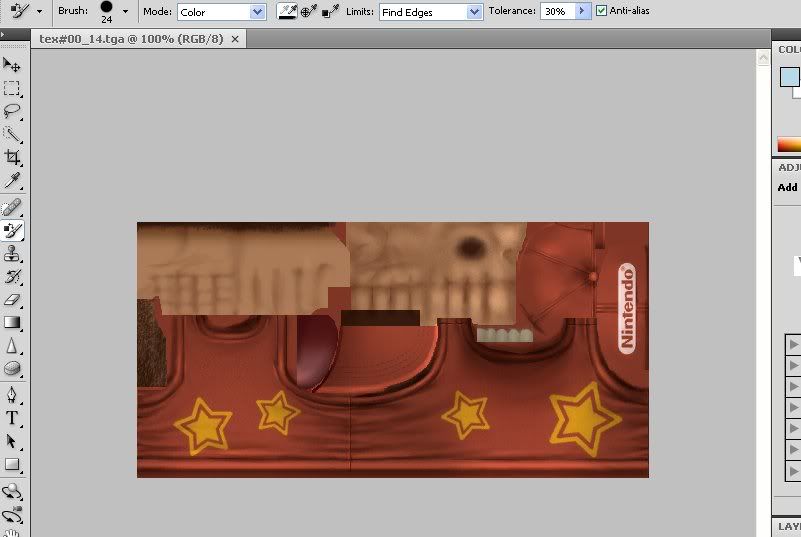El Refugio said:
Image that does not end in +1 nor +2
When you save the image (with Save as...) you must select 32 bits/pixel when it prompts you for 'Targa options'.
Image that end in +1 or +2
Before saving you must give a palette to the image.
* Go to Image > Mode > Indexed Color.
* Be sure to uncheck the 'Transparency' box.
You can usually use 256 colors, but some images need a smaller palette (you will know it when you go to the next step).
* In the 'Palette' box select: Local (Perceptual) and type a small number.
Every image
Be sure to replace the old image. NEVER create a new one.
You can't change its size.
Image that end in +2 (optional)
These images can contain transparency. Paint with magenta (RGB: 255 0 255) every part you want to make transparent.
(examples: Ike's and Snake's hair, Donkey Kong's fur...)
This is stolen from his readme steps. I sometime shave issues with that. Did you make sure to follow these steps??
Image that does not end in +1 nor +2
When you save the image (with Save as...) you must select 32 bits/pixel when it prompts you for 'Targa options'.
Gimp Users don't need to worry about this, can't say the same for photoshop.
Image that end in +1 or +2
Before saving you must give a palette to the image.
* Go to Image > Mode > Indexed Color.
* Be sure to uncheck the 'Transparency' box.
Okay, simply put, indexed textures cannot have any "alpha" in them, make sure there are no alpha channels when indexing.
You can usually use 256 colors, but some images need a smaller palette (you will know it when you go to the next step).
When you run Step 2 create, you'll see the maximum colors in the pallete of the indexed texture you're adding, make sure you set the maximum to the same as in Step 2.
* In the 'Palette' box select: Local (Perceptual) and type a small number.
Again, Gimp users need not worry about this, photoshop however I cannot vouch for.
To index textures go to Image>Mode>Indexed, it'll be RGB by default.
Every image
Be sure to replace the old image. NEVER create a new one.
You can't change its size.
Click "Save" instead of "Save As".
You cannot change the size.
Image that end in +2 (optional)
These images can contain transparency. Paint with magenta (RGB: 255 0 255) every part you want to make transparent.
Pretty self explanatory, if you want a texture which ends with +2 to be transparent, the just fill it in with Magenta. Maximum Red and Maximum Blue, no Green for those who do not know how to make the color.
(examples: Ike's and Snake's hair, Donkey Kong's fur...)
Listed Examples of textures that end with +2.
Hope that helped.