Link to original post: [drupal=3234]I can't Photoshop, but so can you! (How2 4Photoshop)[/drupal]
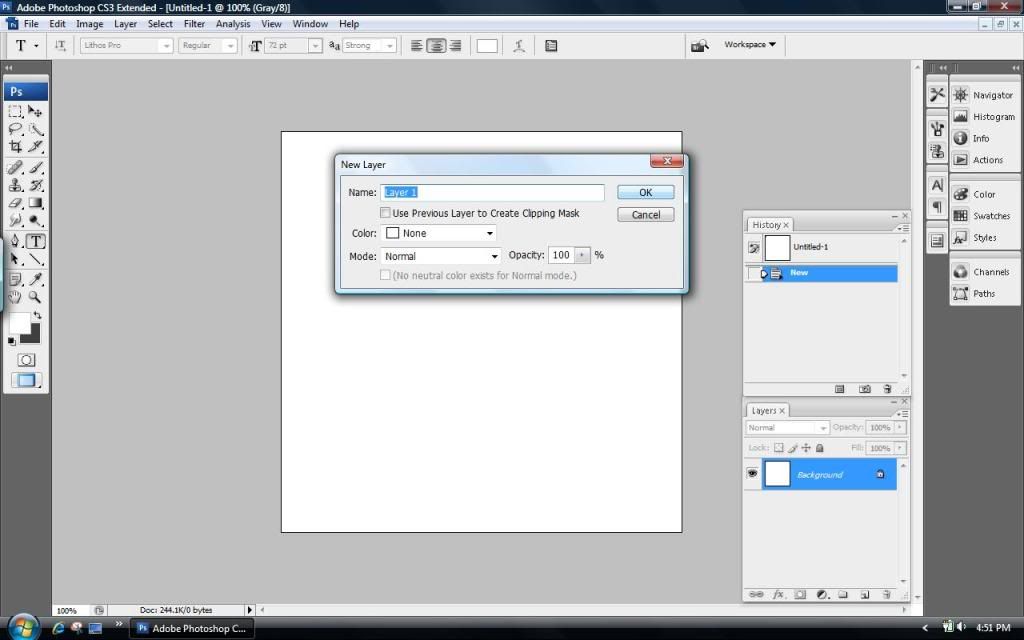
First, Open up a Square canvas, I chose 500x500
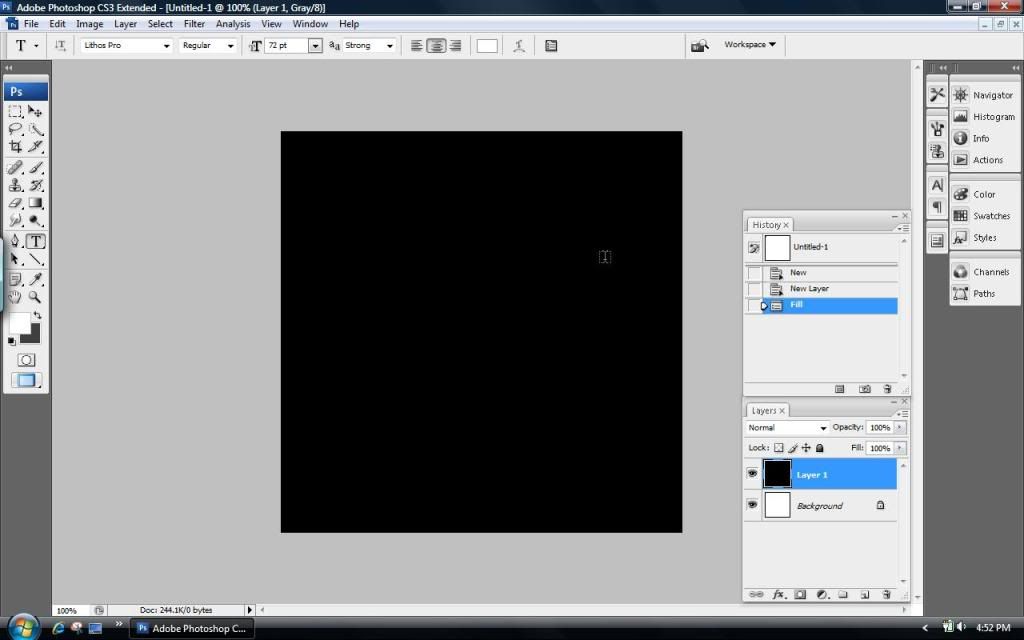
Fill The layer with black

Here comes the Fun Part. We want 5 lens flares. Be sure to set it to 50-300mm (Filter/Render/Lens Flare) Now Just set one in the center, and set 4 more in EACH corner
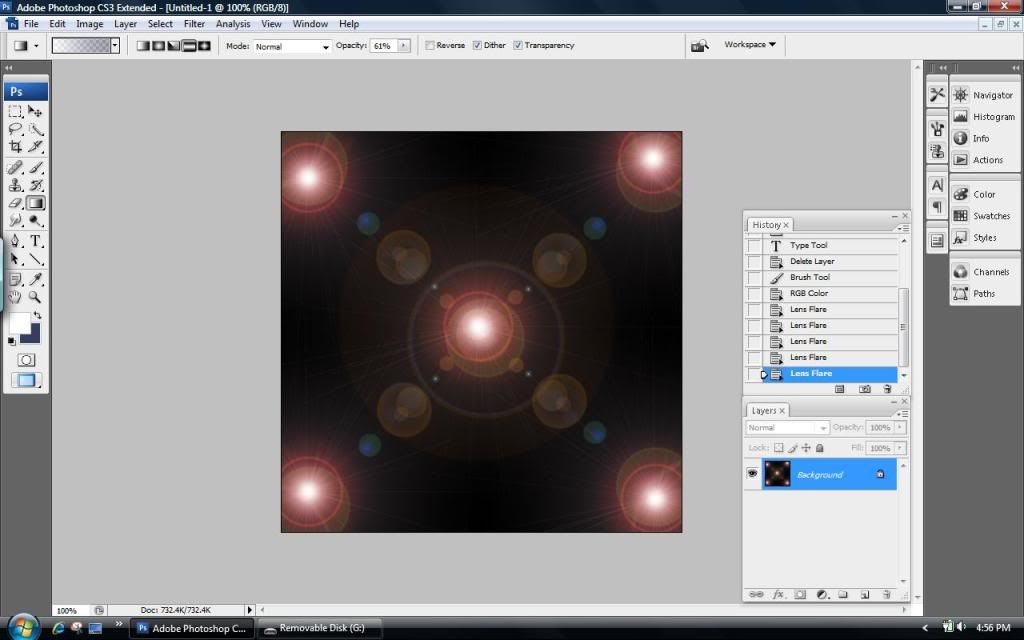
Here's what it should look like
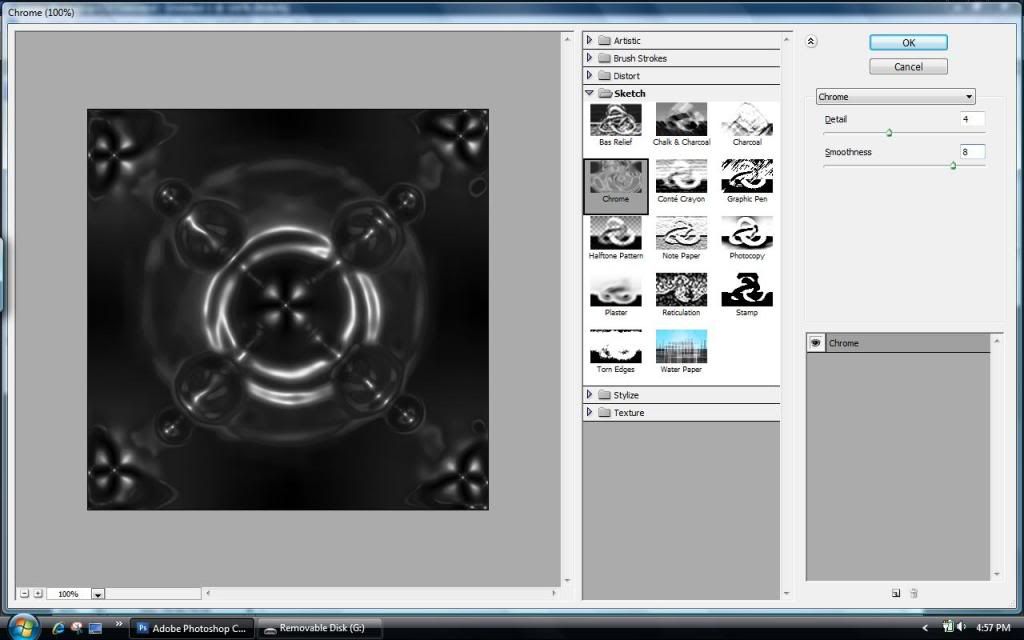
Now we are going to use a *gasp* FILTER!! Use the chrome filter (Filter/Sketch/Chrome)
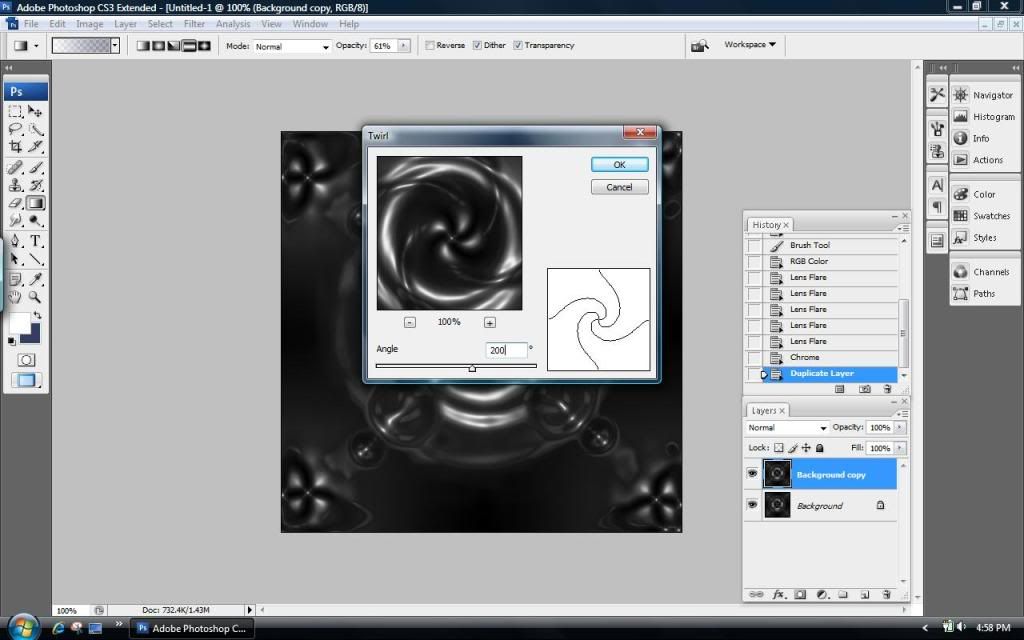
Here is where I might lose you. COPY your layer, And twirl it +200(Filter/Distort/Twirl) REPEAT. Instead of twirling +200, we will Twirl -400 this time.
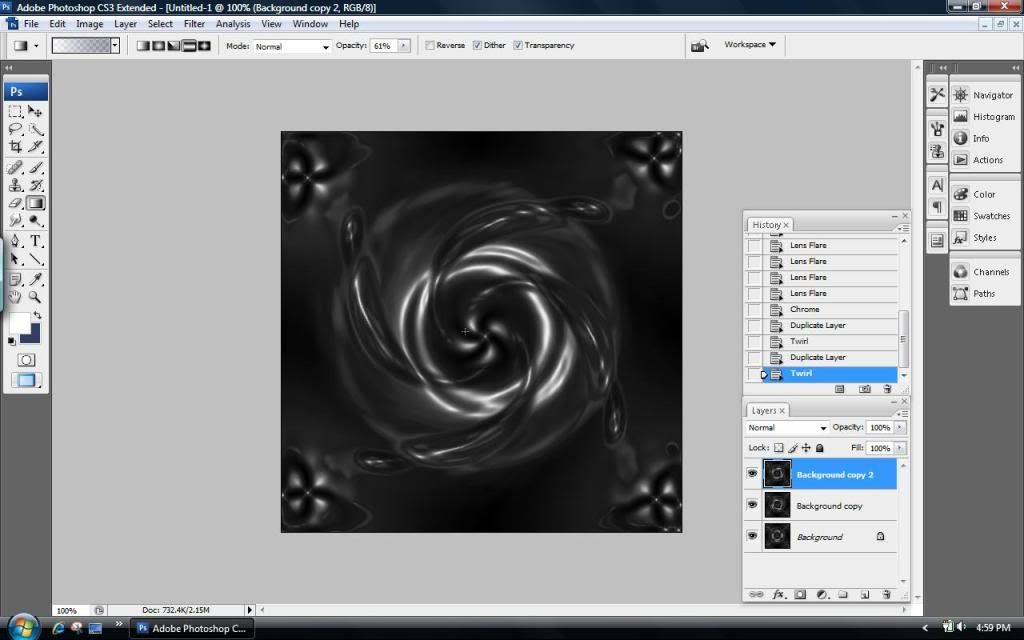
Here is what it should look like: 3 Layers.

Now we want to set BOTH top layers blending mode to lighten
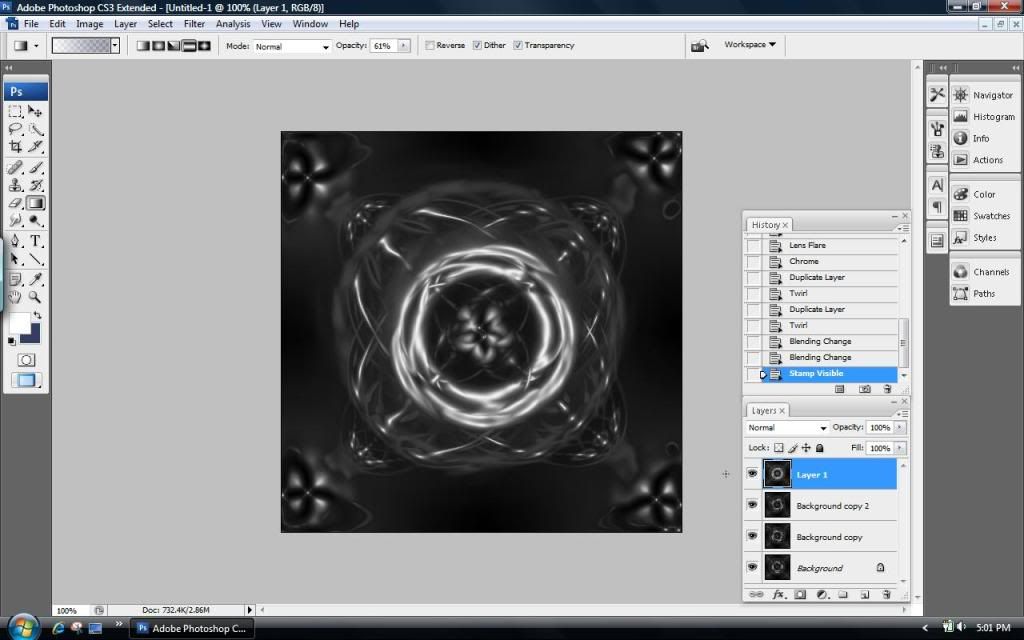
Now, we want to merge all layers. (ctrl/shift/alt/E)
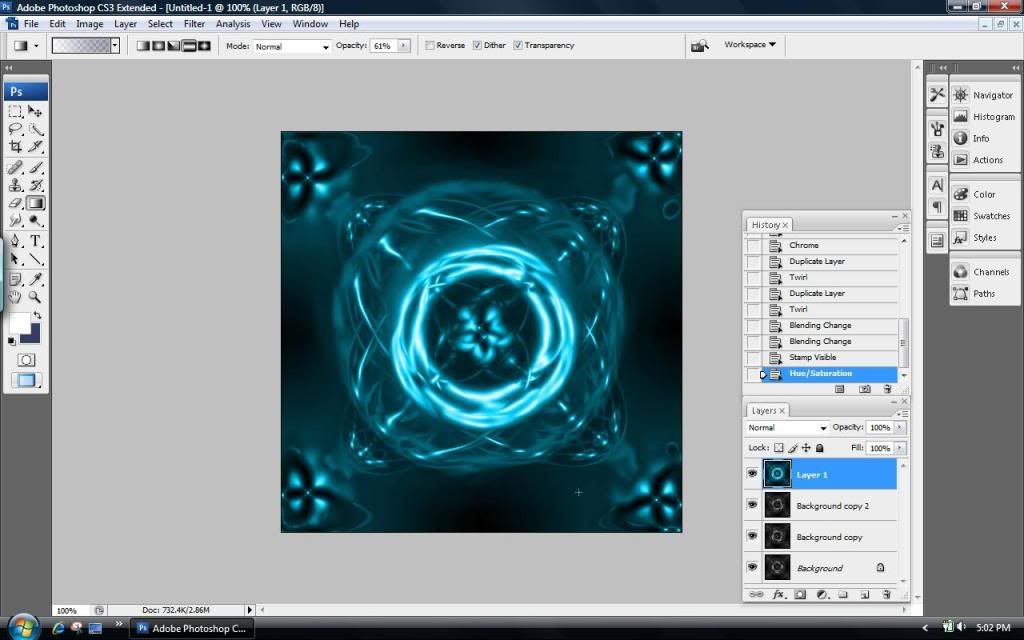
Lets add color. (ctrl/U) I chose blue. Besides choosing one color, we can also SKIP the merging step, and choose colors for each individuals Layers. What color combination fits you? With this, you can also creat more designs, add a pattern. Much more than whats shown here thats for true.

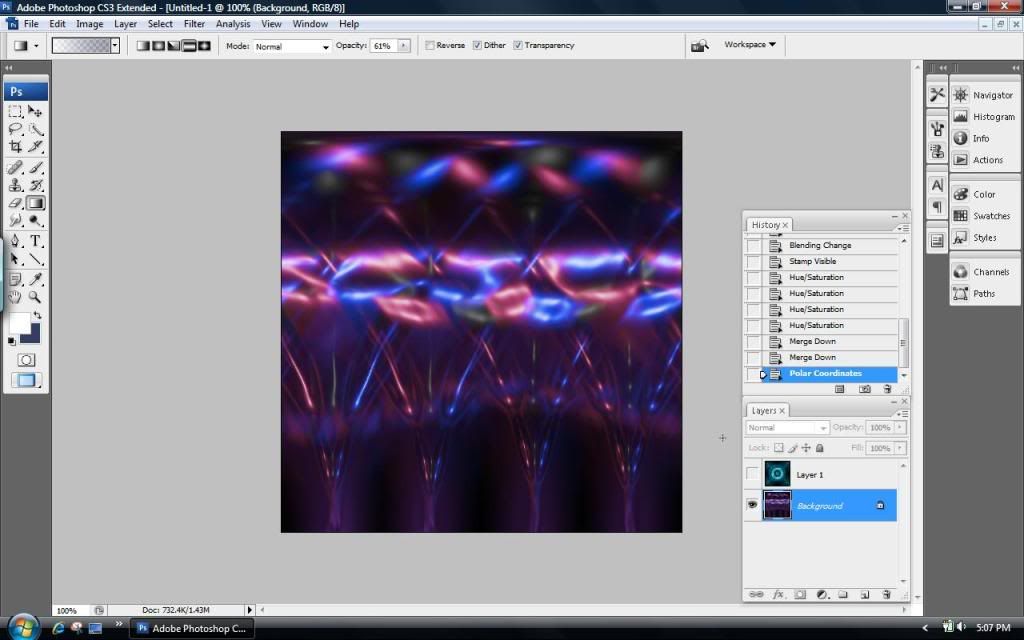
Hope You liked my guide!! Please tell me how I did in explaining this, and how good this looks :3
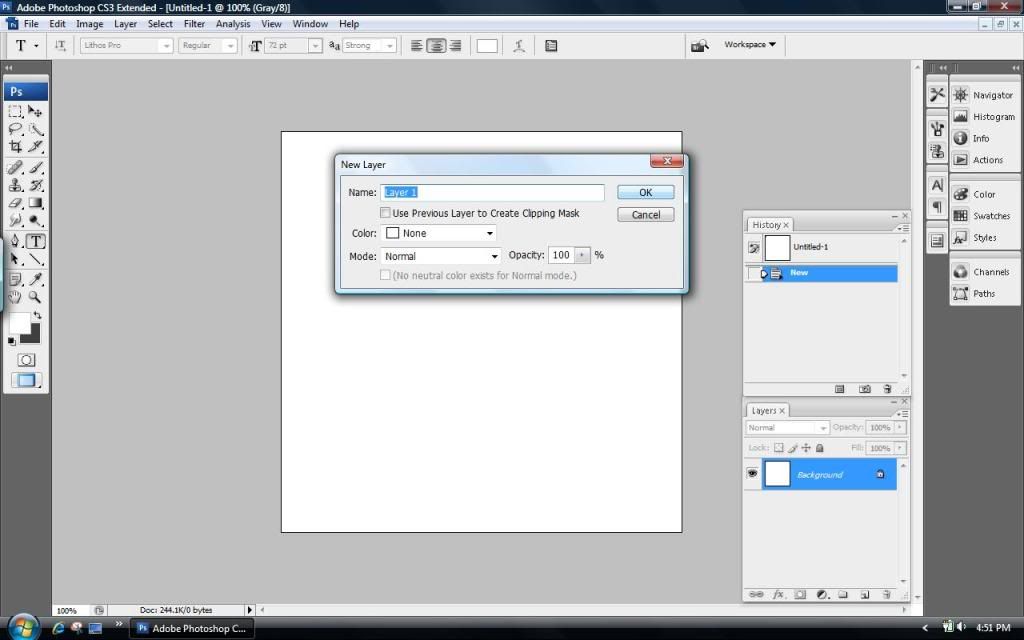
First, Open up a Square canvas, I chose 500x500
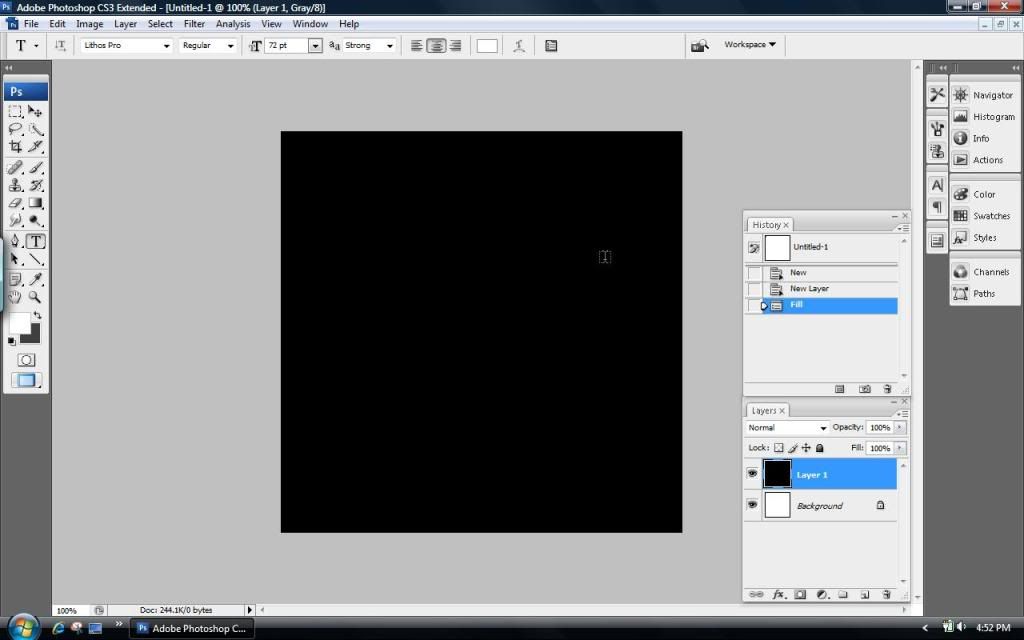
Fill The layer with black

Here comes the Fun Part. We want 5 lens flares. Be sure to set it to 50-300mm (Filter/Render/Lens Flare) Now Just set one in the center, and set 4 more in EACH corner
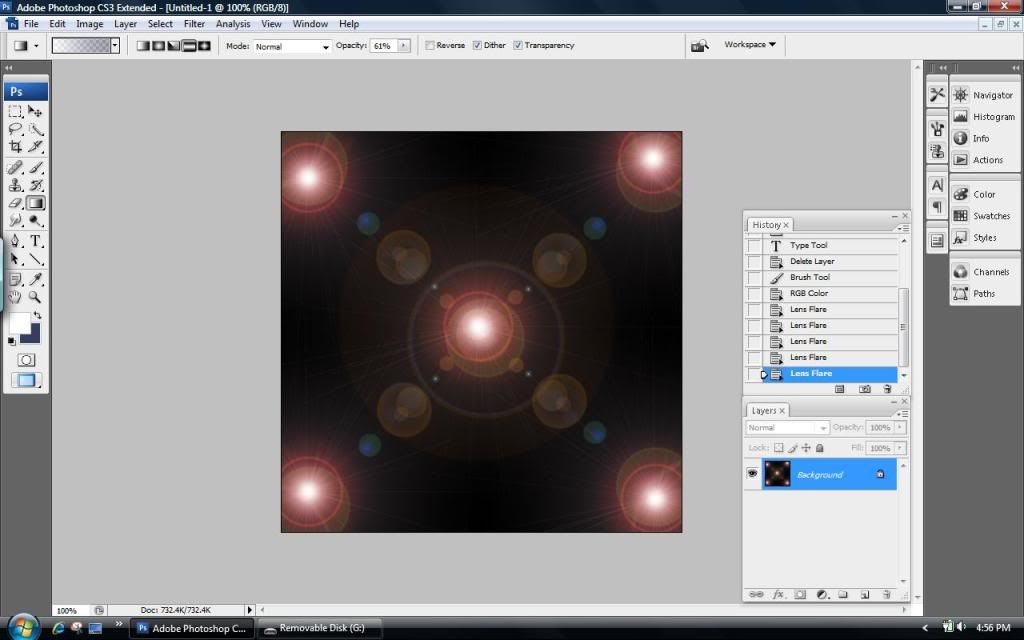
Here's what it should look like
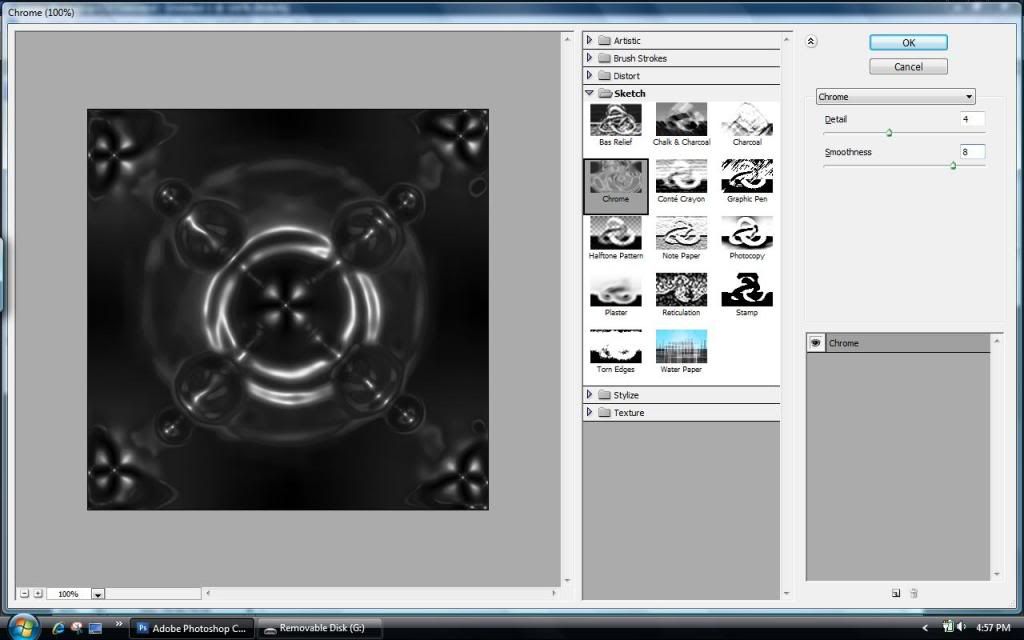
Now we are going to use a *gasp* FILTER!! Use the chrome filter (Filter/Sketch/Chrome)
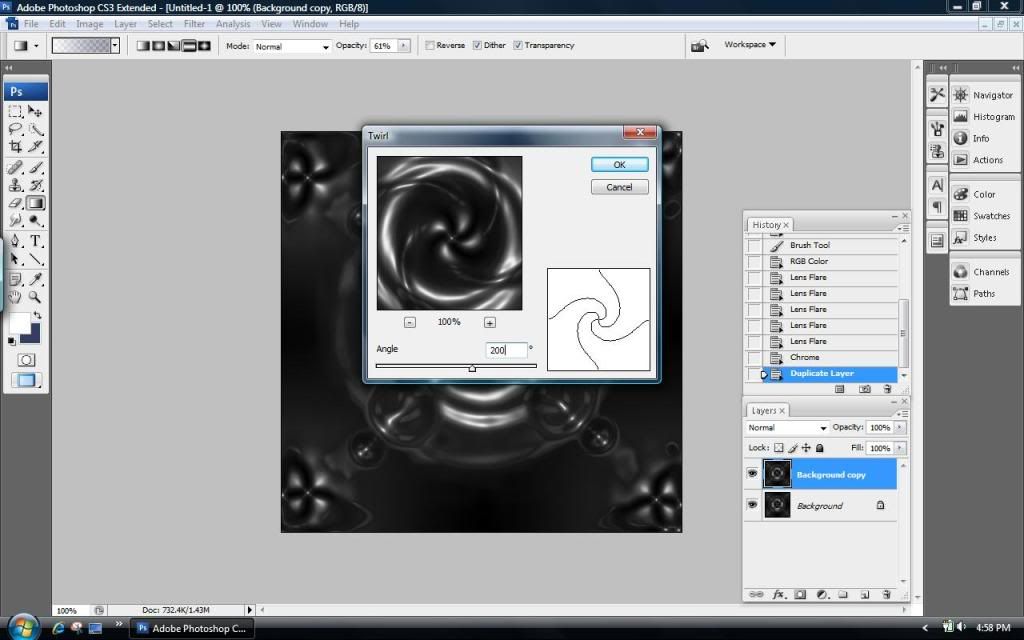
Here is where I might lose you. COPY your layer, And twirl it +200(Filter/Distort/Twirl) REPEAT. Instead of twirling +200, we will Twirl -400 this time.
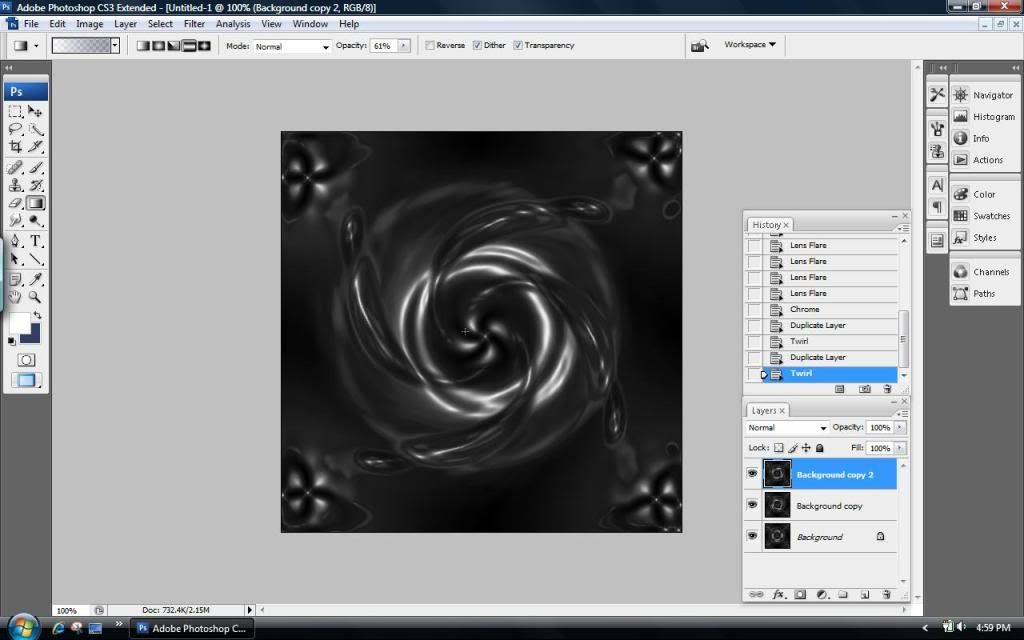
Here is what it should look like: 3 Layers.

Now we want to set BOTH top layers blending mode to lighten
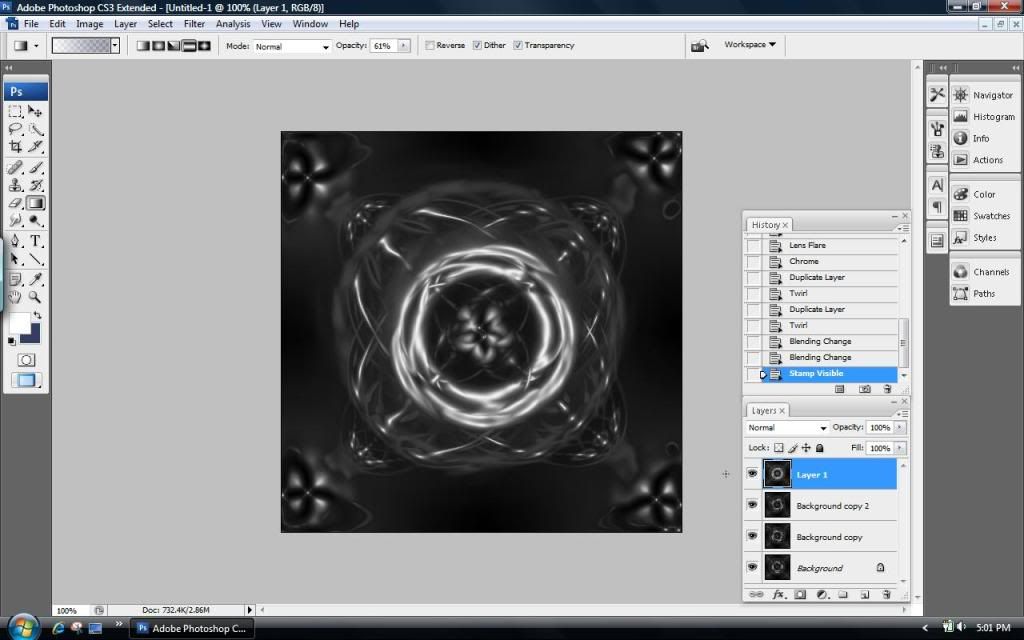
Now, we want to merge all layers. (ctrl/shift/alt/E)
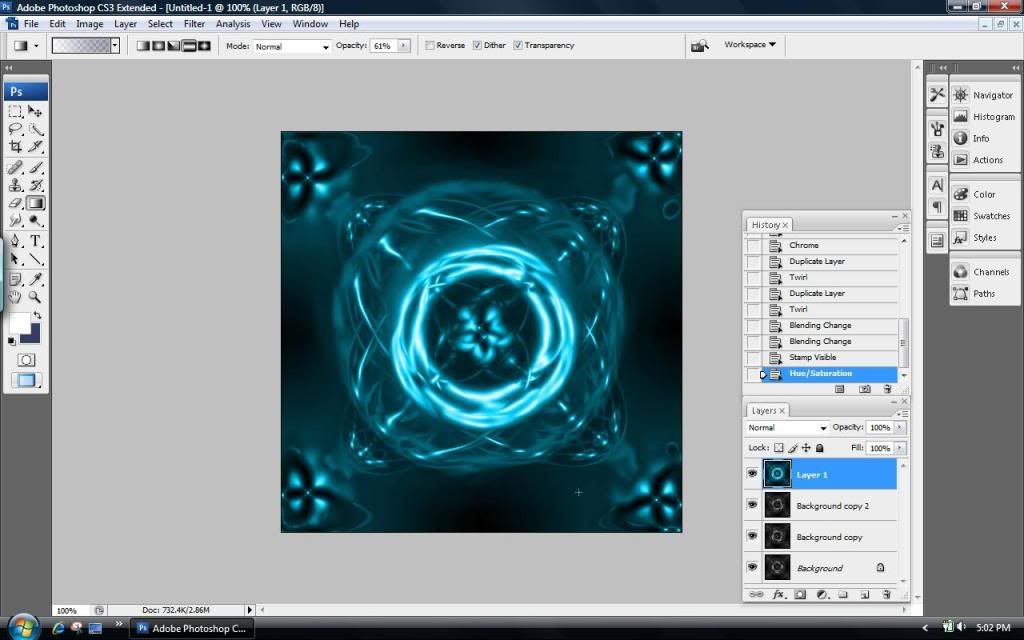
Lets add color. (ctrl/U) I chose blue. Besides choosing one color, we can also SKIP the merging step, and choose colors for each individuals Layers. What color combination fits you? With this, you can also creat more designs, add a pattern. Much more than whats shown here thats for true.

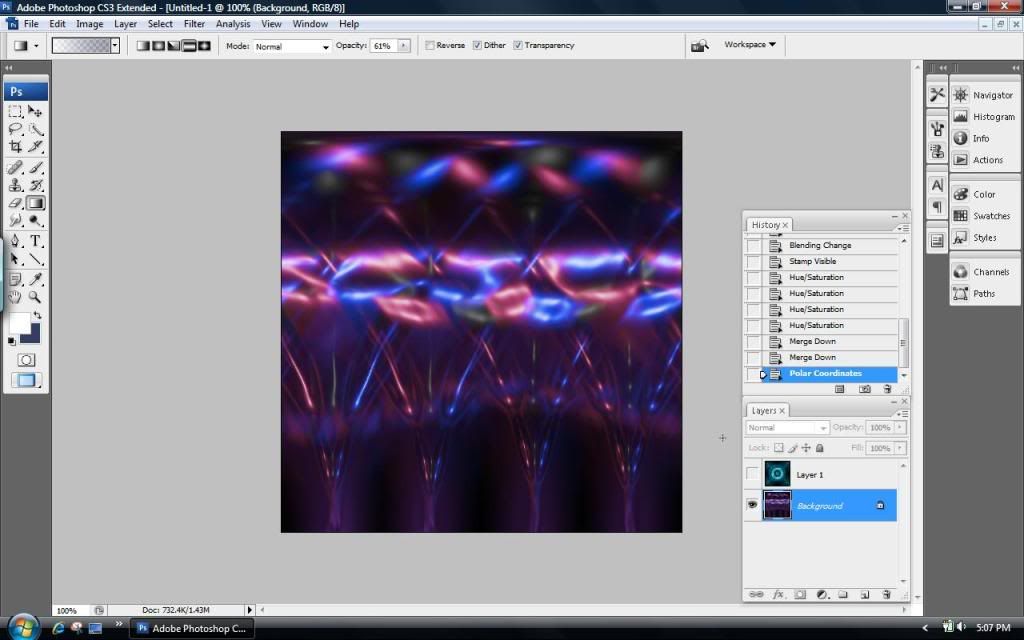
Hope You liked my guide!! Please tell me how I did in explaining this, and how good this looks :3

