Nezha the Scout
Eyyyyyy
Welcome to my tutorial thread!
Here I'll compile the stage making tutorials I write on my free time. This thread will be updated as soon as a tutorial is done.
So, yadadada introduction. Let's start:
Chapter 1: Stage Boundaries
Chapter 2: Spawn Points
----soon----
Chapter (un-numbered atm): Shadows in Stages
Wii Picture Exporting:
Here I'll compile the stage making tutorials I write on my free time. This thread will be updated as soon as a tutorial is done.
So, yadadada introduction. Let's start:
Chapter 1: Stage Boundaries
Whatcha need?
-> Brawl Box (these are the one's I use for stage editing: .73b and .75b, but all version "b"'s and above are cool. After .71, you get a bunch of symbols that help you find stuff easier)
-> A stage, I'll be using Theytah's 20XX Rainbow FD for comedic purposes: http://forums.kc-mm.com/Gallery/BrawlView.php?Number=207651
That's it, lets begin!
Part 1- Where are the boundary settings and how can I preview them?
Well firstly, you need to open your stage in Brawl Box. You need to look, in the jumbled mess inside these .pacs a model that is usually called "StgPosition". Modders are usually kind enough to store them in the last few "ModelData" folders:
![]()
You know what it is, so keep in mind this... you really don't need yo touch it, since previewing it shows everything blank. Instead you need to preview the main arc file.
![]()
![]()
So after that you might need to enable the following data.
![]()
Zoom out so you can see the whole thing.
![]()
You see a bunch of pretty circles and rectangles now, I'll briefly explain what they all mean.
Blue: Is where the camera never goes, it stops following the player and instead shows the player through a scope.
Red: You die if you touch this.
Green Spheres: These are the spawn point of your characters in a beginning of a match, these need to be close to a floor or other wise it will show red instead, meaning the character will glitch his or her entrance.
Gray Spheres: This are the item spawn zones. Items spawn out of it. Cool. (in this stage is not shown must be a small visual Brawl Box glitch)
Part 2: Edit them Boundaries
So, what can we do with FD? Well, for one, I am annoyed that Fox's upsmash kills me all the time. So lets boost the sky box!
First select the "Stg Position" model on the tab above and open the side window.
![]()
![]()
Now lets find the dead zone for the ceiling!
The bone responsible for it is named "Dead0N", fitting name.
![]()
Open the bottom window
![]()
This tells you the current location of that Death line, lets rise it up juuust a bit.
![]()
Perfect! Now Fox can't kill ya with that annoying Up smash. You see I boosted the "Y" coordinates by small amounts.
But, I'm also annoyed getting kneed to the side death boundaries. So lets boost "X" a bit as well.
![]()
Nice! But its now uneven... better fix the other border then!
The other border is called Dead1N. Lets do the same to these coordinates!
![]()
But, I realized that I would like to see my character flying from the great beyond! So lets fix those as well. The name of these coordinates are CamLimit0N and 1N.
![]()
Lets give the camera guy some more work, he slacks alot.
![]()
Good, now do the same to N1
![]()
Peeeerfecto! Now your characters and the Lakitu have more space to work with. Save the settings and test.
![]()
Perfect!
![]()
Perfecter!
![]()
Perfectest!
-> Brawl Box (these are the one's I use for stage editing: .73b and .75b, but all version "b"'s and above are cool. After .71, you get a bunch of symbols that help you find stuff easier)
-> A stage, I'll be using Theytah's 20XX Rainbow FD for comedic purposes: http://forums.kc-mm.com/Gallery/BrawlView.php?Number=207651
That's it, lets begin!
Part 1- Where are the boundary settings and how can I preview them?
Well firstly, you need to open your stage in Brawl Box. You need to look, in the jumbled mess inside these .pacs a model that is usually called "StgPosition". Modders are usually kind enough to store them in the last few "ModelData" folders:

You know what it is, so keep in mind this... you really don't need yo touch it, since previewing it shows everything blank. Instead you need to preview the main arc file.


So after that you might need to enable the following data.

Zoom out so you can see the whole thing.
You see a bunch of pretty circles and rectangles now, I'll briefly explain what they all mean.
Blue: Is where the camera never goes, it stops following the player and instead shows the player through a scope.
Red: You die if you touch this.
Green Spheres: These are the spawn point of your characters in a beginning of a match, these need to be close to a floor or other wise it will show red instead, meaning the character will glitch his or her entrance.
Gray Spheres: This are the item spawn zones. Items spawn out of it. Cool. (in this stage is not shown must be a small visual Brawl Box glitch)
Part 2: Edit them Boundaries
So, what can we do with FD? Well, for one, I am annoyed that Fox's upsmash kills me all the time. So lets boost the sky box!
First select the "Stg Position" model on the tab above and open the side window.


Now lets find the dead zone for the ceiling!
The bone responsible for it is named "Dead0N", fitting name.

Open the bottom window

This tells you the current location of that Death line, lets rise it up juuust a bit.

Perfect! Now Fox can't kill ya with that annoying Up smash. You see I boosted the "Y" coordinates by small amounts.
But, I'm also annoyed getting kneed to the side death boundaries. So lets boost "X" a bit as well.

Nice! But its now uneven... better fix the other border then!
The other border is called Dead1N. Lets do the same to these coordinates!

But, I realized that I would like to see my character flying from the great beyond! So lets fix those as well. The name of these coordinates are CamLimit0N and 1N.

Lets give the camera guy some more work, he slacks alot.

Good, now do the same to N1

Peeeerfecto! Now your characters and the Lakitu have more space to work with. Save the settings and test.

Perfect!

Perfecter!

Perfectest!
Chapter 2: Spawn Points
----soon----
Chapter (un-numbered atm): Shadows in Stages
Stuff you need:
-> Your custom stage that works to your liking
*For this tutorial I’ll be using this stage: http://forums.kc-mm.com/Gallery/BrawlView.php?Number=208213
-> A shadow model, here I’ll offer a “rectangular” model… I’ll mention how you can acquire other shaped shadows or this one if the link ever breaks: http://forums.kc-mm.com/Gallery/BrawlView.php?Number=208216
-> A shadow texture, you can find this in any of the brawl files:
![]() -> Brawl Box v0.70- 0.73b (Im gonna use 0.73b, as it’s the best for stage making)
-> Brawl Box v0.70- 0.73b (Im gonna use 0.73b, as it’s the best for stage making)
If you got the stuff, let’s move to the good stuff.
1- Ripping your shadow model:
Let’s say your stage is not rectangular or squared, or the link of my shadow model is dead. What now? Well this is the part where you have to dig deep on the vaults, the brawl vaults.
Once in, you have to find a custom stage that already has shadows on it, say like this one:
http://forums.kc-mm.com/Gallery/BrawlView.php?Number=207659
Cookie Country has excellent rectangular shaped shadow models, shaped like the stage I’m about to shadow, which means this stage has a perfect shadow model we can use. (In your case, since you got this from my stage I prefer you not to give me credit for it).
Grab the stage and open it on Brawl Box, search through the files until you find a shadow model:

If you are wondering why I label mine differently, it’s because it helps me classify shadows to find it easier. MShadows are the main platform shadows and PShadows are for platform shadows, but they are all the same, just a different name. What you do now is export it:

Also, export the texture if you don’t have it:

You can name it whatever, but just be sure to update the model information with it. If you don’t know how to do it, keep the name the same. And done, you got your model, now let’s apply it to the stage.
2- Import
Import the model just like you do with any other anywhere on your .pac (but I prefer to place them near the platform models they are connected with, but that is if the models are placed correctly here as they are in game like it occurred in Cookie Country. In my case, the models are not in the same place so I have to use the collisions instead to place them as its more accurate), depending on how many different sized surfaces you have, it’s the amounts of shadow models you need to import, the stage I’m working with has 3 floors, then 3 are required, one main platform and two platforms.
Lets do one at a time:

Again, you can place these any modeldata you like, and the shadow texture too. It’s invisible for now, but that’s because we have to edit some settings. Now, let’s open the model viewer (preview Mshadow by right click and preview or ctrl+P). First off you need to restore its location to normal:

Make sure it’s those exact values. After that, you had successfully put a shadow on your stage.
3- Apply
Exit the viewer and right click the main arc data and select “preview all models”.

When you do, clear all the clutter by clicking multiple times “bones and polygons”, until you have a blank stage, make sure the tiny windows says “all” and the collisions are on (no worries, this will hide it in Brawl Box, it won’t delete or hide it in-game, to revert the effect, do the same until all reappear):

The once in, select your shadow model you gonna edit, activate its polygon, bones and enable the texture, be sure to have the bone selected:

You can see the shadow now! All you gonna do is relocate the shadow just like you would with any other model to be just 1 pixel above the collision. And resize it any way you like to fix the length and the width of the collision!

Save the location in any of the existing CHR (animation files) by pressing copy, selecting the CHR, paste the values, then save.

Done! Your main platform has shadows now! Now just rinse and repeat with the rest of the surfaces.
Be sure to rename the models and bones accordingly.



Go and test in game! While ingame you see that the shadow crops midway when your character jumps, you need to expand the shadows to fully fit the floor, like I did on Cookie country:

I don’t have ingames yet, but that’s because I can't set up dolphin, pictures will be up later!
Have fun!
Oh! Almost forgot, the angle and cast distance your shadow does is dependent on your stage lightning, remember that!
-> Your custom stage that works to your liking
*For this tutorial I’ll be using this stage: http://forums.kc-mm.com/Gallery/BrawlView.php?Number=208213
-> A shadow model, here I’ll offer a “rectangular” model… I’ll mention how you can acquire other shaped shadows or this one if the link ever breaks: http://forums.kc-mm.com/Gallery/BrawlView.php?Number=208216
-> A shadow texture, you can find this in any of the brawl files:

If you got the stuff, let’s move to the good stuff.
1- Ripping your shadow model:
Let’s say your stage is not rectangular or squared, or the link of my shadow model is dead. What now? Well this is the part where you have to dig deep on the vaults, the brawl vaults.
Once in, you have to find a custom stage that already has shadows on it, say like this one:
http://forums.kc-mm.com/Gallery/BrawlView.php?Number=207659
Cookie Country has excellent rectangular shaped shadow models, shaped like the stage I’m about to shadow, which means this stage has a perfect shadow model we can use. (In your case, since you got this from my stage I prefer you not to give me credit for it).
Grab the stage and open it on Brawl Box, search through the files until you find a shadow model:

If you are wondering why I label mine differently, it’s because it helps me classify shadows to find it easier. MShadows are the main platform shadows and PShadows are for platform shadows, but they are all the same, just a different name. What you do now is export it:

Also, export the texture if you don’t have it:

You can name it whatever, but just be sure to update the model information with it. If you don’t know how to do it, keep the name the same. And done, you got your model, now let’s apply it to the stage.
2- Import
Import the model just like you do with any other anywhere on your .pac (but I prefer to place them near the platform models they are connected with, but that is if the models are placed correctly here as they are in game like it occurred in Cookie Country. In my case, the models are not in the same place so I have to use the collisions instead to place them as its more accurate), depending on how many different sized surfaces you have, it’s the amounts of shadow models you need to import, the stage I’m working with has 3 floors, then 3 are required, one main platform and two platforms.
Lets do one at a time:

Again, you can place these any modeldata you like, and the shadow texture too. It’s invisible for now, but that’s because we have to edit some settings. Now, let’s open the model viewer (preview Mshadow by right click and preview or ctrl+P). First off you need to restore its location to normal:

Make sure it’s those exact values. After that, you had successfully put a shadow on your stage.
3- Apply
Exit the viewer and right click the main arc data and select “preview all models”.

When you do, clear all the clutter by clicking multiple times “bones and polygons”, until you have a blank stage, make sure the tiny windows says “all” and the collisions are on (no worries, this will hide it in Brawl Box, it won’t delete or hide it in-game, to revert the effect, do the same until all reappear):

The once in, select your shadow model you gonna edit, activate its polygon, bones and enable the texture, be sure to have the bone selected:

You can see the shadow now! All you gonna do is relocate the shadow just like you would with any other model to be just 1 pixel above the collision. And resize it any way you like to fix the length and the width of the collision!

Save the location in any of the existing CHR (animation files) by pressing copy, selecting the CHR, paste the values, then save.

Done! Your main platform has shadows now! Now just rinse and repeat with the rest of the surfaces.
Be sure to rename the models and bones accordingly.



Go and test in game! While ingame you see that the shadow crops midway when your character jumps, you need to expand the shadows to fully fit the floor, like I did on Cookie country:

I don’t have ingames yet, but that’s because I can't set up dolphin, pictures will be up later!
Have fun!
Oh! Almost forgot, the angle and cast distance your shadow does is dependent on your stage lightning, remember that!
Non Stage Tutorials
Wii Picture Exporting:
So I decided to write a tutorial on how to export pictures with “bin2JPG”! Almost everyone uses this method for its 4-step simplicity.
This progress works with geko and Riivo users for both USB and Disk methods of launching a modded brawl, however riivo takes another approach (read below).
A fair warning, this doesn’t work for mac.
Stuff you need:
Bin2JPG
Brawl (duh)
Sd card, any size
Step 1:
Download the Zip file and extract it to the folder. You'll have something like this:
![]()
Now leave it be, turn on brawl.
Step 2:
Take the pictures you want to take in brawl (pause + z button), be sure to save the pictures on the SD card.
Step 3:
Remove the SD card from the wii, and plug it on the computer. The pictures are in .bin format, they will be located as followed:
vBrawl: SD\private\wii\app\RSBE\al
Project: SD\projectm\AL
Riivo: Locate the “al” folder
Here’s an example, I took 12 pictures, therefore 12 .bin files are found. I’ll show 4 of them since the rest are stuff I’m working on:
![]()
Copy them all and move to the next step.
Step 4:
After copying the .bin files, paste them all inside the extracted zip folder from step one. You have something like this:
![]()
You’re almost done, now double click here and give permission so the program can launch, and you get a command prompt showing you the conversion …
![]()
You’ll end up with this:
![]()
All of your .bin files had been copied to .jpeg They will all be sized perfectly, not too big and not too small. Once you are done, delete all the .bin files paying close attention in not deleting any program.
FAQ:
SD can't be read:
That only happens when your SD device is on lock.
Dolphin is special:
For dolphin just press f9 and it will automatically put a png screenshot in your /dolphin emulator/screenshots/"game id" folder.
Riivolution problems:
Save it the Wii, and then go into NORMAL Brawl(NOT hacked Brawl), and Move or Copy the files onto the SD from there.
Are you using Riivolution? Because afaik, it doesn't happen when I used Gecko, but all the time with Riivo. That's bebause, iirc, Riivo disables the sd slot or something like that.
This progress works with geko and Riivo users for both USB and Disk methods of launching a modded brawl, however riivo takes another approach (read below).
A fair warning, this doesn’t work for mac.
Stuff you need:
Bin2JPG
Brawl (duh)
Sd card, any size
Step 1:
Download the Zip file and extract it to the folder. You'll have something like this:

Now leave it be, turn on brawl.
Step 2:
Take the pictures you want to take in brawl (pause + z button), be sure to save the pictures on the SD card.
Step 3:
Remove the SD card from the wii, and plug it on the computer. The pictures are in .bin format, they will be located as followed:
vBrawl: SD\private\wii\app\RSBE\al
Project: SD\projectm\AL
Riivo: Locate the “al” folder
Here’s an example, I took 12 pictures, therefore 12 .bin files are found. I’ll show 4 of them since the rest are stuff I’m working on:

Copy them all and move to the next step.
Step 4:
After copying the .bin files, paste them all inside the extracted zip folder from step one. You have something like this:

You’re almost done, now double click here and give permission so the program can launch, and you get a command prompt showing you the conversion …

You’ll end up with this:

All of your .bin files had been copied to .jpeg They will all be sized perfectly, not too big and not too small. Once you are done, delete all the .bin files paying close attention in not deleting any program.
FAQ:
SD can't be read:
That only happens when your SD device is on lock.
Dolphin is special:
For dolphin just press f9 and it will automatically put a png screenshot in your /dolphin emulator/screenshots/"game id" folder.
Riivolution problems:
Save it the Wii, and then go into NORMAL Brawl(NOT hacked Brawl), and Move or Copy the files onto the SD from there.
Are you using Riivolution? Because afaik, it doesn't happen when I used Gecko, but all the time with Riivo. That's bebause, iirc, Riivo disables the sd slot or something like that.
Last edited:
