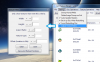So you've tried the textures in MnSlChr? (Should be ".usd" for English, ".dat" for other languages.) There are insignia in there, after the CSPs but before the stock icons. It's really weird that it wouldn't be the ones in the Results files though.
The filters it's referring to can be accessed in Settings -> Adjust Texture Filters:
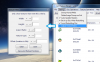
By default they're all cleared, so nothing should be filtered out unless you've previously set one of them. These can be pretty useful for loading large files like MnSlChr, because it'll read through the file a lot faster, plus you don't have to do so much scrolling.
If those aren't them either in MnSlChr, you could try the old method of searching for textures, often used before DTW. Dolphin has a feature to dump textures; I don't know if you've already used it before, but here's a
quick explanation of how it works. So right when you've ended a match, pause the emulator, delete the contents of the texture dumps folder, go back to Dolphin and resume it, so you go to the results screen. Now that texture should be in your texture dumps folder. (Alternatively, I think you can run the game with the dump textures checkbox unchecked, and then when you get to the point that you need to dump them, you can just check the box while the game is still running, and it will start dumping them.) Once you have the texture, convert it to TPL format. You can do that by using the conversion batch script that comes with DTW, or by loading the texture into DTW to overwrite some other texture, and then export it as a TPL. Once in TPL format, open it in a hex editor and copy just the image data portion of it. You can determine which parts of the file are what by these
TPL infographics. Now open a file that you think might have that texture data, also in it in the hex editor, use the hex editor's Find feature (ctrl-f), and paste in the image data that you copied from the texture file into the "Search for" field (or whatever it is labeled as in your editor), and use that to find a match for the image data. If you're using HxD, you need to change the Datatype dropdown option to "Hex-values".